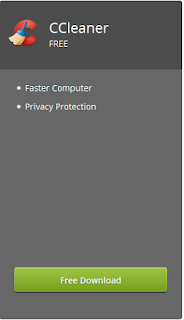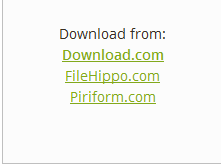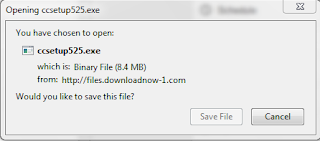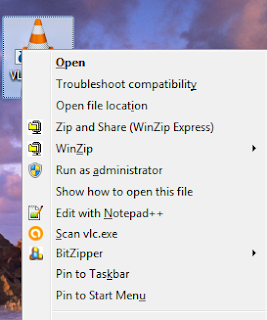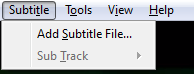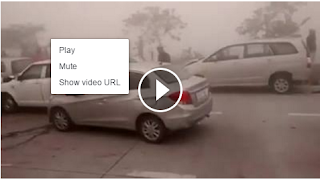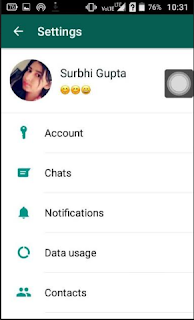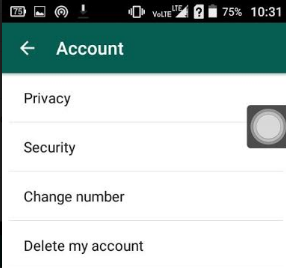All of us knows that torrent is best place to download videos from the internet. But here users faces a one major problems. It does not allows users to get the preview of the video what we are downloading is real or fake. So to get out of this problem user need to install a video player known as Roxplayer in which user can stream video online. Steps to Watch/Stream/Play Torrent Movies/Videos without Downloading:
Step 1.First of all go to RoxPlayer’s official website and Download Latest version of RoxPlayer.
Step 2. Download Roxplayer from the website.
Step 3. After downloading ROXplayer install it in your PC or laptop.
Step 4. Now Run ROX Player then click on File > Open torrent and then choose torrent File, torrent URL or torrent Magnet Link.
Step 5. After you have imported torrent file or link, it takes 40-60 seconds to start the stream depends upon your internet speed. So wait few seconds and give the software some times to buffer the file and load the video.
Step 1.First of all go to RoxPlayer’s official website and Download Latest version of RoxPlayer.
Step 2. Download Roxplayer from the website.
Step 3. After downloading ROXplayer install it in your PC or laptop.
Step 4. Now Run ROX Player then click on File > Open torrent and then choose torrent File, torrent URL or torrent Magnet Link.
Step 5. After you have imported torrent file or link, it takes 40-60 seconds to start the stream depends upon your internet speed. So wait few seconds and give the software some times to buffer the file and load the video.